|
|
|
I used a Dingbat font called ccdiv
You can download it HERE if you want.
Open a new image 400 x 400, transparent background.
Choose the font you want to use.
I used the letter Q for this one.
I made my original ding with a size 28 font..then when I had it all
done and
started to use it for the table..I resized it to 60 % of original.
Place first font on your image.

Keep it selected..
then go to Image..Rotate...Right..Free...25.
Sharpen it once after rotating it.
Now hit Ctrl C to copy it and Ctrl E to paste the copy on your image.
Go to image..Mirror.
Now place it up against the other one..you can overlap the ends.
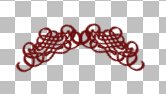
You can play with the Rotation number and make it more angled if you want.
Now just use the rectangel selection tool to draw a box around the whole
thing
then click on the lace to select it..then copy and paste as new image.
Tube it !!!
How to tube...go to File..Export..Picture Tube..
Cells Across = 1
Cells Down = 1
Total Cells = 1
Now just change the number in Step Size to match the number in Cell
Width.
Give it a name in Tube name and click OK. Everything else can stay
the same.
NOTE:
I tube almost everything I make..but I very seldom use the tube tool
when I want
to use one of my tubes. Instead..I use my browser to go to my tubes
folder
then I just double click on the tube I want to use ..to open it..then
I can use it
by jusy copying and pasting it wherever I want it.
But the reason I tube it is so I won't have to mess with saving it as
a transparent gif..which seems
to me to decrease the quality.