Making an Ornament
using Eye Candy

You will need a gold gradient for this tutorial.
Here is the one I used...I have three of these ...
all identical and no name on any of them. so if you know who's
gradient this is..please let me know and I will give credit for it.
Gold Gradient
Unzip it into your gradients folder of PSP.
Open a new image..300 x 300..transparent background.
Set your foreground color to white.
Use the Preset Objects ... set to Circle, filled, antialias
checked.
Now draw a circle however big you want your ornament to be..in the center
of your
image. Now use the Rectangle Selection to draw a box around
it..then
click anywhere inside the box to select the circle. Flood fill it with
any
pattern you want.
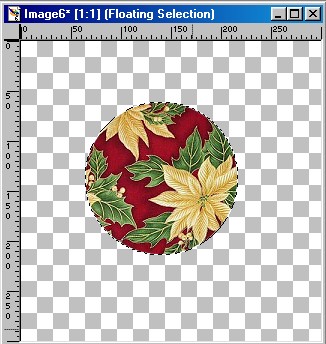
Keep it selected...go to Plugins..Eye Candy...Water Drops..
Use these settings.
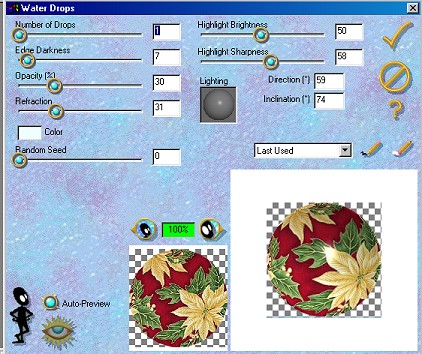
Deselect it. Now go the Layers Dropdown box and add a new
layer. Now..on the new layer use the Rectangle Selection tool
and select a small rectangle area at the top of your ornament.
Go to Flood Fill..Linear Gradient and choose Goldgrad..use these settings.
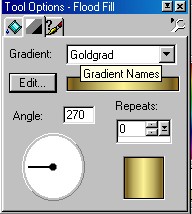
Now go to your Layers Dropdown box...click on Layer 1 to make it active..
then click on the little papers in the top left corner to add a new
layer.
On this new layer..use the Preset Shapes tool with these settings:
Circle...Stroked...Line Width 4..antialias checked.
Draw a small circle at the top ..letting the bottom of it come down
into the gold rectangle area you have there allready.
Like this.

Use the rectangle selection tool to draw a box around it..then click
inside to
select it. Now flood fill it with the same setting you used on the
rectangle area.
Keep it selected and go to Image...Effects...Inner Bevel
Use these settings.
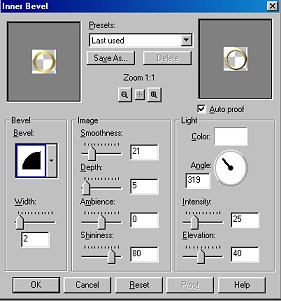
Here is what it should look like.

Now all ya gotta do is Merge visible layers and tube it !
Tutorial written by Jane Braz
All rights reserved.