|
|
|
Part two..
Making the flower
Open a new image 500 x 500..transparent background
If you tubed your petal you will need to use
the tube tool to place it on the
new image, then draw a rectangle around it
with the selection tool...
make sure feather is set to 0 and Antialias
is unchecked. Then click on the petal
and it will select it for you. Copy it and
paste it as a new image.
Then go back to the first image and delete
it from there so you have a blank image.
Another way to do this is to use your browse
..go to your tubes directory of
Paint Shop Pro and double click on the petal
tube. This will open it up as a new image
and you can use it.
Anyway, resize the petal image to around 70
or 80 width.
Be sure you have
"Maintain Ratio of " checked...and you won't
have to put anything in the
height part..it will automatically do it for
you.
Sharpen once.
Hit Shift D to copy this image.
Now close the original petal image out.
Copy and paste the petal into the new 500 x
500 blank image

Keep it selected...
Hit Ctrl C and then Ctrl E to copy and paste
it again.
Keep the new pasted one selected and
rotate left by 30.
Sharpen once.
Add a drop shadow with the following settings
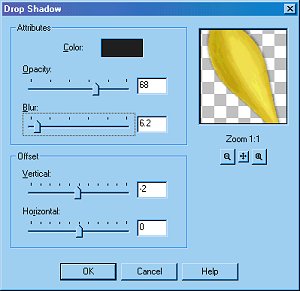
Place it close to the other petal
Now you should have this.
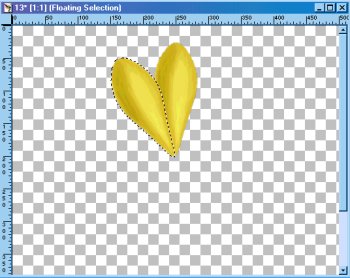
Keep the petal selected and hit Ctrl C then
Ctrl E to copy and paste
it again. Keep doing this until you get all
the way around.
Rotating by 30 each time and sharpen
about every two or three.

Next.. go back to the single petal image and
resize it to 90% of original.
Sharpen once.
Copy it and paste it to the image with the
flower.
Rotate left by 15... sharpen once... add drop
shadow with same
settings as above.
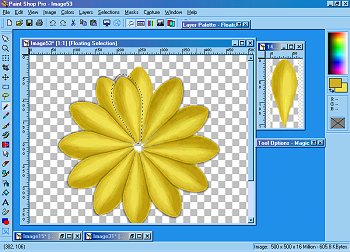
Keep the petal selected and just hit Ctrl C
then Ctrl E to copy and paste it
each time. Rotate it by 20 the next time and
alternate rotating the rest
of the petals between 20 and 25. Watch the
end of the petal and you can
see if you want it to rotate 20 or 25.
Remember..Sunflower's are not really even.
You should end up with something like this

Ok..now go back to your single petal image
and undo the sharpen and resize.
You should just be able to hit undo twice
.
Now resize it and this time resize it by 70
% of original.
Sharpen once.
Copy and paste it on the flower in the other
image.
You don't have to rotate this first one but
add a drop shadow. Your drop shadow should
still be set to the previous settings
you used..just change the opacity to...84
and the blur to...8.5
Leave everything else the same.
Keep the petal selected.
It should look like this
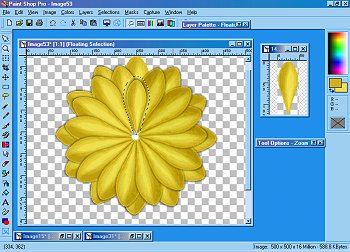
Again, hit Ctrl C then Ctrl E to keep copying
and pasting . Rotate each time by 20 or 25.
About every fourth one..rotate by 30. Sharpen
about every other one.
This is what it should look like when you are done.
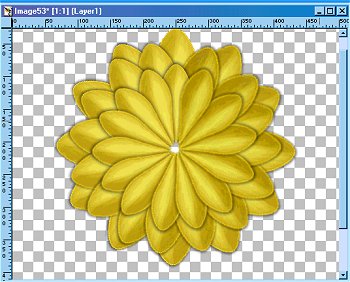
Add a new layer to your image.
Now...select a dark brown color for your foreground
color.
I used #746312
Select your Preset Shapes
Circle
filled
Antialias checked
Start in the center and draw a large circle
in
the center of your flower.

Use the magic want and click on the brown to select the circle.
Add an inner bevel using the following settings.
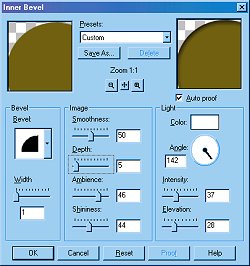
Now set the foreground color to a golden yellow.
Select your airbrush tool with the following settings
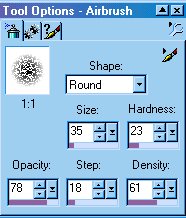
Keep the center selected
Spray a few spots on the brown like in the following picture.

Keep the center selected
Use your smudge again to smudge the light around.
Smudge some of the dark at the edges down toward the center also.

Now choose black as your foreground color...choose your Airbrush again..
Size 10.
Spray a few of small dots in the yellow smudged part.
Then go to Image..Effects...texture..
Here are the settings I used, but you can play with these and get different
effects.
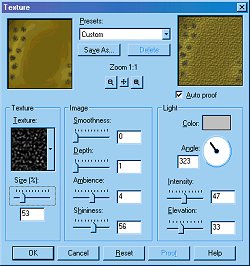
Here is what I got

Keep the center selected.. go to Drop shadow
use these settings
Shadow color = Black
Opacity = 88
Blur = 19.6
Vert = 2
Horz = 2
Apply
Again go to drop shadow
Keep settings same except this time
Vert = -2
Horz = -2
Apply

Last and final..Merge layers...visible
Now go to the Retouch tool
Soften
set size to 1 or 2 and
go around the edge of the center where the shadow starts to blend it
in a little.
Also you can use it to clear up any jaggies around the edges of the
petals.
