|
|
|
Making your own Halloween
Tombstones
in PSP 6

The monster tubes can be found on my site HERE
I don't remember where I got the tree tube have had it so long..but
I had to redo it anyway
it had a bad case of the white jaggies..*S*
Set your rulers to show.
Open a new image 400x400, transparent background.
Set your foreground color to a medium blue, flood fill the image. This
gives you
a background color to work against, making it easier to see what you
are doing
and you can delete this layer later to get rid of it.
Add a new layer.
Set your selection tool to Ellipse, antialias checked, no feather.
Start at the 150 x 100 mark and draw out to the 220x160 mark.
Keep it selected, now set your selection to Rectangle, same settings.
Hold your shift key down and start at the 80x100 mark and draw to the
220x270 marks.
Now it should look like this.
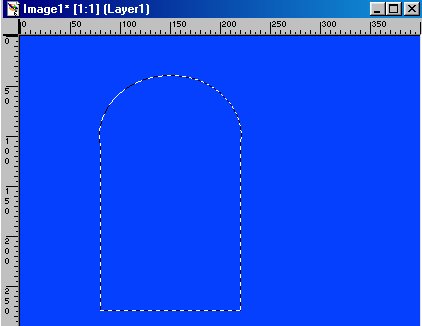
Now use the flood fill tool set to pattern and fill with a marble pattern.
I used this one.

Now you should have this.
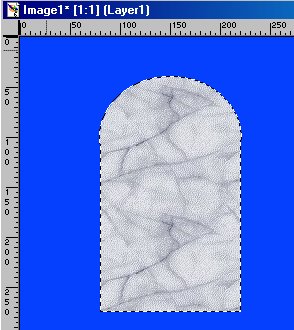
Now deselect.
Now..select your Lasso tool, set to Freehand, antialias checked.
Using the lasso tool, you can start above the stone top and draw a
jagged
v down into the stone...look at the pic below
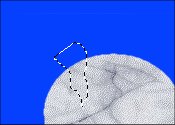
Once you get back to the top...right click and it will close it. Then
click once inside the
selection to make it conform to the edge too. Like below.
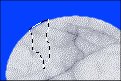
Now go to Selections...Save to Alpha Channel, Ok.
Now hit the delete button to delete the selection.
Now it should look like this.

Now go to Selections, Load from Alpha Channel, OK.
Now go to Effects, Drop Shadow and use these settings.
Color = Black
Opacity = 100
Everything else set to 1
Apply.
Now use the rectangle selection tool to draw a box all the way around
the stone...click inside the box..on the stone to select it.
Go to Effects, Inner Bevel and use these settings
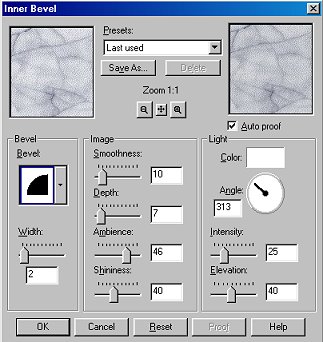
Now you should have this.
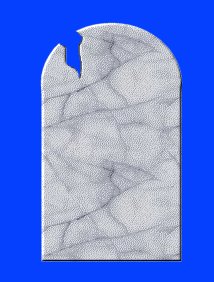
Keep it selected.
Copy it and paste it as a new image.
Now tube it.
To do this...go to File, Export, Picture Tube.
All cells stay at 1
Make sure the Step size is the same as the Cell Width
Set the placement mode as Continuous
Give it a name and save it.