|
|
|
Vanity Tutorial
Page 4
Now go to Image ..Effects..Inner Bevel and use these settings
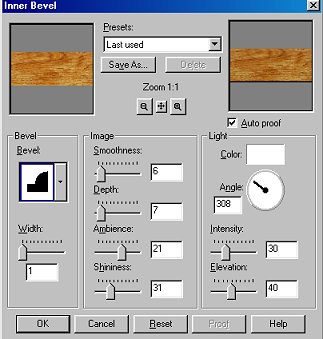
Deselect it.
Now go to your Layers Drop Down Box and click on the layer
named Merged to make it active.
If you hold your curser over it for a minute it will show you what
is on that layer .
It should be the layer with just the dresser on it.
Like This
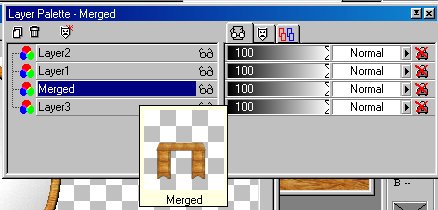
Now Use the Rectangle Selection Tool and draw a Large rectangle
around just
the top of the desk. Come just to the front edge of it.
Like This
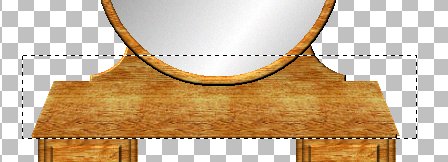
Now click inside the rectangle on the desktop to select it.
Like This

Keep it selected...add a new layer...go to Image..Effects...Cutout
and use these settings
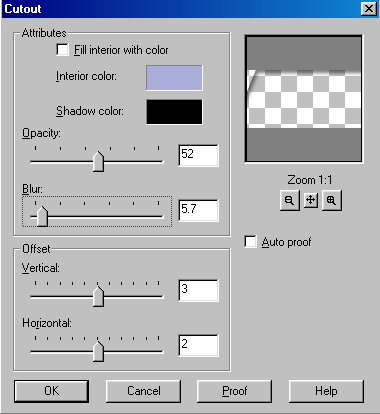
Keep it selected..add another layer..go to the cutout again and change
the Vertical to 0 and the Horizontal to -2. Click ok.
Go to Layers...Merge Visible.
Now to add the pulls.
You can use a fancy font if you want and then use Blade Pro on it.
Or If you want you can use the Draw Object and draw some on it.
Now Decorate it !!!

Thanks to all the members of PSP Friends who did this tutorial
They have created some beautiful vanity's !
If you would like to see their work and maybe get some ideas from them
here is a link to their site.
PSP Friends Vanity's
Tutorial written by Jane Braz
©2000
Email Jbrazeal@hotmail.com
All comments, suggestions and complaints welcome !