|
|
|
I class clip art in three categories
Lots of shading allready there
A little shading allready there
No shading allready there
The image I will use here is A little bit of
shading.
If you notice..it has a little shading in
it but it's not too good.
First thing is to open your image..I am using
this one.
You may grab it if you want to use it.

Now..go to colors and increase the colors to 16 Million.
Next go to Masks, New, From Image
Use these settings and click OK.
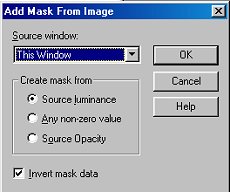
Now go to Masks, Save to Alpha Channel
Click OK
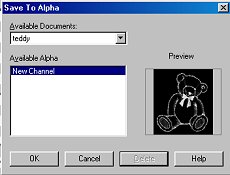
The next box will ask for a name..you can name it teddy.
Now click once on your Undo button to remove the mask from it.
*****************
Ok..to start painting..set your foreground
color to the color you want to
make the bear. Choose a medium shade. Do not
pick a dark
shade because your shading will not show up
good. Don't pick too light a color
or you won't be able to see it. In this case..I
wanted a brown bear
so I chose a medium brown color..#946732
Select your Paintbrush Tool and use these settings
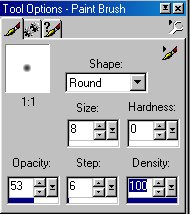
Now start coloring the bear. You can color
over the black lines.
They will still show through.
Try to color it all in one click of the mouse
In other words..once you click your button
to start painting..try not to let up on it
till you get all of the brown part colored.
In my image here..I want to make the ears
a pink color so I left them uncolored.

Now for the reason you need to color all in
one click...
If you let up on the button and start again...it
is like putting a second layer of
paint on the image and it will show where
you overlap the paint.
This is an example of what it may look like
if you stop and start the paintbrush.

Some images are just too big to paint all in
one click though so here is how I do them.
Try to make it so that your overlap lines
will be out in an open area and try to
keep the overlap very small. Also keep them
as straight or even as you can.
See my overlap lines here ?

Now use your Clone Tool to get rid of the overlap lines.
If you don't know how to use the clone tool..you
select it
then right click on the area you want to clone...in
this case it
will be in the center of the belly... then
hold the left button down while you go over the
overlap lines. Set the size of your clone
tool to between 2 and 5..
opacity 100...hardness 25 and density 100.
Another thing you can do if the
overlap lines are small is smudge them in
and use them as shading.