|
|
|
My Main Site is
http://www.psptubes.com
Please visit it *S*
If you have a Group or a List and plan to use this tutorial
PLEASE..let me know first !
Thank You !

This tutorial contains many graphic images.
You need to have some working knowledge of Paint Shop Pro 6.
Open new.. image 600 x 600... transparent background.
Make sure your rulers are set to show by going to view and clicking
on
Rulers.
Use the rectangle selection tool , set to rectangle, no feather,
alias unchecked. Start at the 100 x 300 mark and draw a rectangle..
go out to the 200 x 475 mark.
Using the fill tool..fill it with a wood pattern.
I used this one.

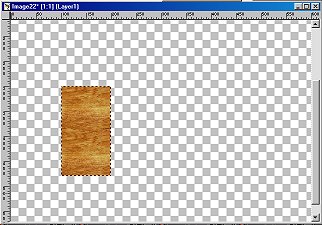
Still using the rectangle selection tool...again start at the 100
x 300 marks
and draw a small rectangle..going to the 105 x 300 marks.
Like this

Keep selected...add a new layer...go to image..effects..cutout..and
use
these settings.
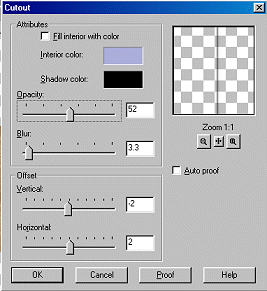
Keep selected...click Ctrl C to copy..the shadow you just made..then
Ctrl E to paste it as new selection and move the new pasted one
over to the right
just a little bit.
Like this

Now hit Ctrl E again to paste another one...go to Image..Mirror.
Now move it over to the far right side of your rectangle
Like this

Hit Ctrl E again to paste another one...go to Image..Mirror.
Then move it just a little to the left of the last one you did.
Like this

Now Deselect it.
Go to Layers and Merge visible.
Now use the rectangle selection tool again and select an area in
the top half..
this is going to be your drawer so leave some space around it.
Like this.

Go go to Image..Effects..Outer Bevel and use these settings
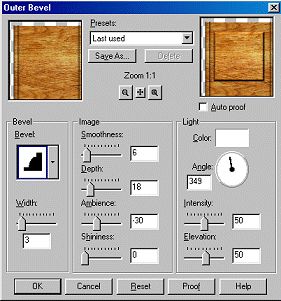
Keep selected...hit Ctrl C to copy ..Then Ctrl E to paste as Selection.
Move this one down to the bottom half of the rectangle.
Like This

Now go to Image..Effects..Drop Shadow..
and use these settings.
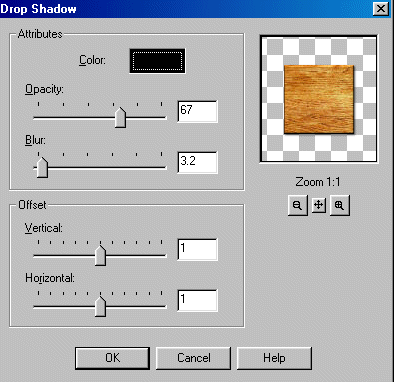
Now it should look like this
